

The next step will be to connect the gates of both transistors, which will form the input. To do this, we could use the rectangle command again, but this time we will use a different command, the path command. Throughout this tutorial, you will see that you typically have multiple options, commands or procedures available to create the same features in the layout. Please become familiar with as many of such options as possible.
1. Select poly layer from the LSW

2. From the Create menu select Path
( Create --> Path )
The path options box will pop up:
In the path mode you can draw lines (or paths) with the selected layer. The width of the drawn line can be adjusted, the default is the minimum width of the selected layer.
3. Start path
To start the path, click on the middle of the PMOS poly extension. You'll see a ghost line appear. Move this ghost line to the NMOS poly extension.
4. Double click to finish path
A single click will finish a line segment and let you continue drawing, a double click will finish the path.
a production of




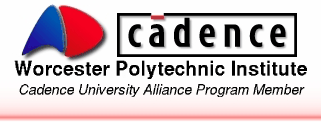
Cadence is a trademark of Cadence Design Systems, Inc., 555 River Oaks Parkway, San Jose, CA 95134.
Please read this DISCLAIMER