

The next step is to make the active contacts. These contacts will provide access to the drain and source regions of the NMOS transistor.
1. Select the ca (Active Contact) layer from the LSW.
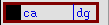
2. Use the ruler to pinpoint a location 0.30u from the edges of diffusion.
3. Create a square with a width and height of 0.6u within the active area.
4. From the Edit menu choose Copy
( Edit --> Copy )
You could choose to draw the second contact the same way as you have drawn the first one. However, copying existing features is also a viable alternative.
The copy dialog box will pop-up as soon as you select the copying mode. For this operation the default values are appropriate. The Snap Mode is an interesting option. When this is in orthogonal setting the copied objects will move only along one axis. This is a good feature to help you avoid alignment problems.
5. Copy the contact
After you enter the copy mode, an object must be selected. Click in the contact, you'll notice that the outline of contact will attach to your cursor. Now move the object, and click when you are satisfied with the location.
Design rules state that the minimum contact to poly spacing must be 0.6u (2 lambda). You can use a ruler to pinpoint the location. Please note that you can interrupt any mode for placing a ruler (and zooming in and out). After you are finished (by hitting "ESC" key) you'll return to the mode you were in.
Now you have placed an active contact each into the source and drain diffusion regions of the transistor.
a production of




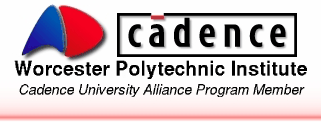
Cadence is a trademark of Cadence Design Systems, Inc., 555 River Oaks Parkway, San Jose, CA 95134.
Please read this DISCLAIMER