

1. After clicking OK in the Cellview From Cellview, window the following window pops up :
In this window (Symbol Generation Options) you can edit your pin attributes and locations. In the default case, you will have your input(s) on the left and your output(s) on the right of the symbol.
You can change your pin locations simply by putting the pin name in the corresponding pin location field.
2. If you don't want to change anything or you are finished with editing the pin specifications, then press OK to continue.
A new window will appear, showing your new symbol. This is the "black box" or symbol representation of your schematic.
a production of




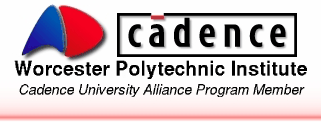
Cadence is a trademark of Cadence Design Systems, Inc., 555 River Oaks Parkway, San Jose, CA 95134.
Please read this DISCLAIMER